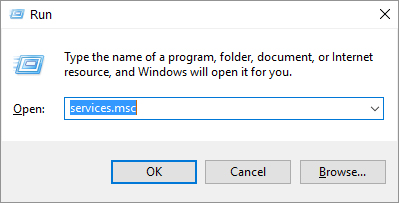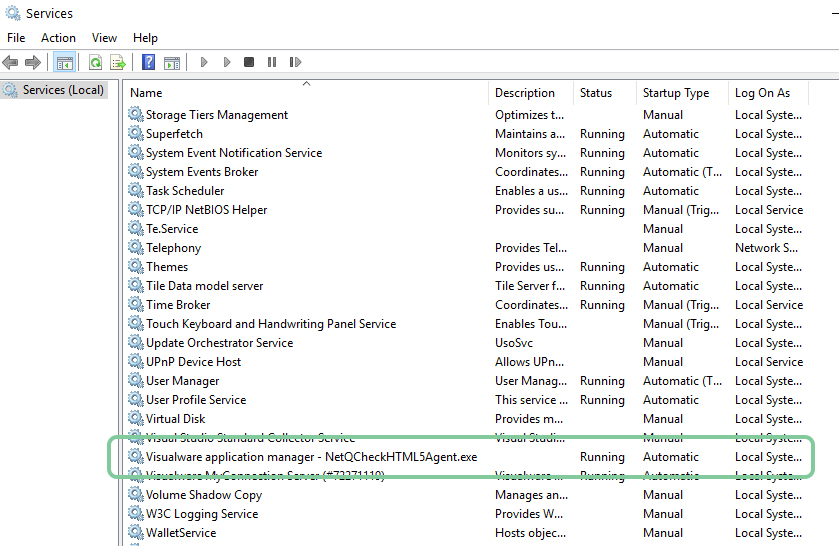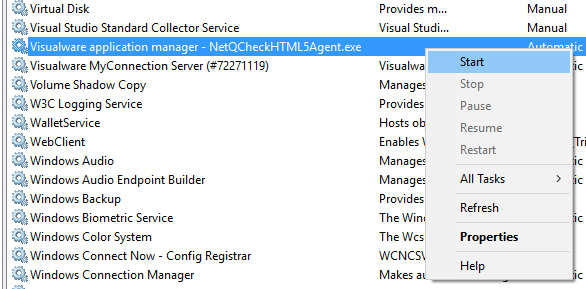Make sure the BCS is running as a service
Windows instructions
1. Open the Run command dialog.
To do this hold down the Windows/Start key and tap the R key
2. Open the Services utility
Type services.msc and click the OK button.
3. Locate Visualware Application Manager - NetQCheckHTML5Agent.exe
This will launch a window similar to the one below. Scroll down and locate theVisualware Application Manager - NetQCheckHTML5Agent.exe(users on BCS 516 or below will see Visualware Browser Compatibility Service).
4. Verify its state is Running
If the service is not running right click on it and click the start option.
If the service is running the BCS should be accessible from the Internet. To check this click here.
Mac OS instructions
NOTE: The minimum required Mac OS is 10.14 (Mojave). If you have a version of Mac OS that is less than this you can usually upgrade for free. Click here for information on how to do that.
If you are on Mac OS 10.14 or above and are still having issues please continue with the steps below.
1. Open the Activity Monitor and check for "BCS" and "NetQCheckHTML5Agent"
The two utilites that should be running for the BCS to work.
The video below explains how to find the activity monitor and how to search for the utilites. Click the play button to load and play the video.
- Go to the launchpad
- In the search bar at the top type "activity monitor" and open the utility
- In the top right hand corner is a search bar. Search for "BCS" and "NetQCheckHTML5Agent" separately.
- If both can be found then they are running correctly. If one or both cannot be found move to point 2 below.
2. Run the NetQCheckHTML5Agent utility manually.
The video below explains how to run the NetQCheckHTML5Agent manually.
Once you have started it manually click here to try the connectivity test again. This time it should pass.